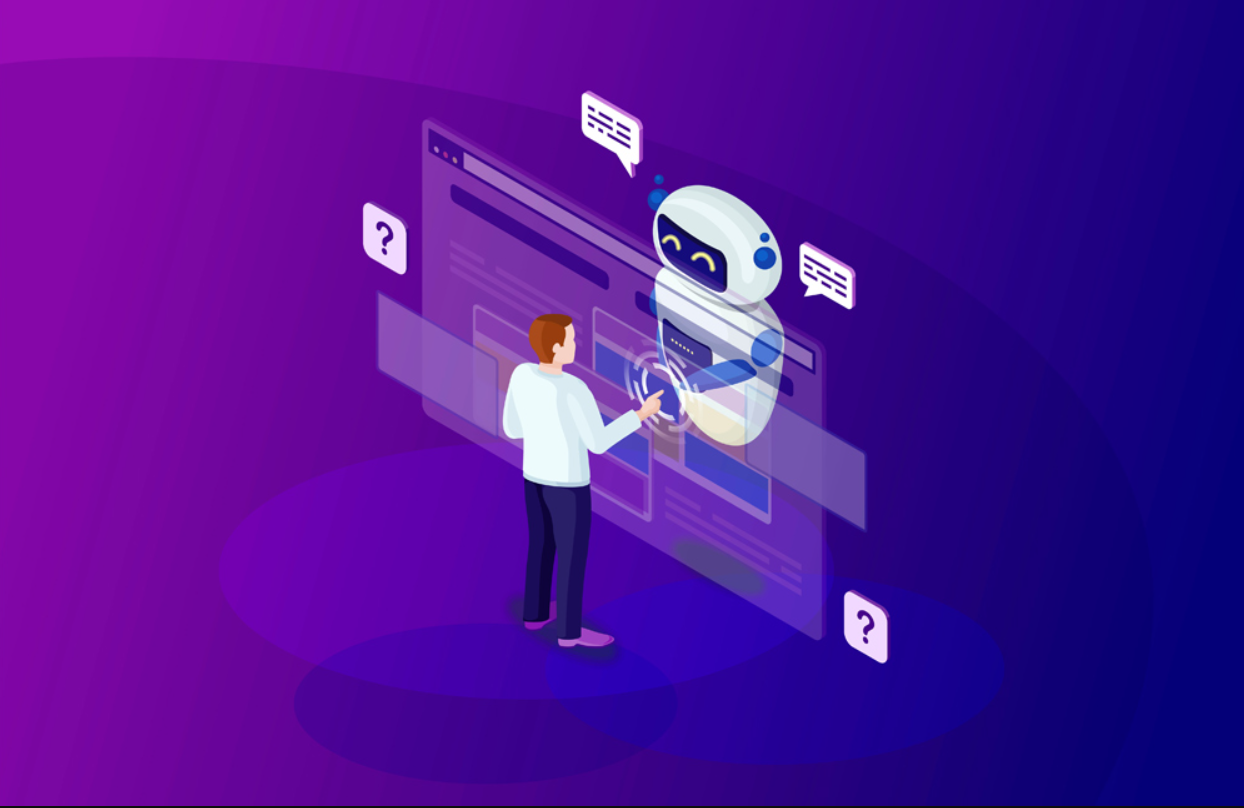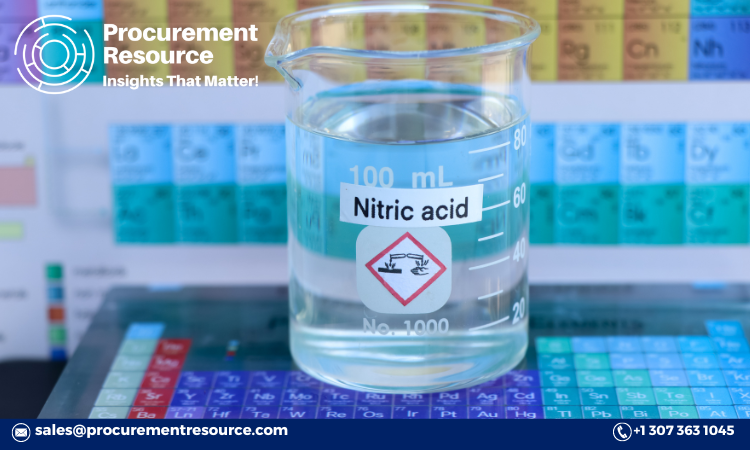When it comes to Battlegrounds Mobile India (BGMI), having the right settings can make all the difference. Whether you’re a beginner or a seasoned player, optimizing your in-game settings can help you aim better, react faster, and play more comfortably. This guide will walk you through the best settings for BGMI, covering everything from basic controls to advanced adjustments. Setting up your game correctly can give you an edge, especially in competitive matches and bgmi scrims, where every second counts.
1. Best Control Layouts
BGMI offers a few default control layouts, but the best way to play is by creating a custom layout that fits your style. Here are some tips for choosing and adjusting your control layout:
- Adjust Control Size and Position: Go to the Settings menu, choose the Controls tab, and click on Customize. Here, you can adjust the size, opacity, and position of each button to suit your needs. Play around with it until your buttons feel comfortable and easy to reach.
2. Graphics and Frame Rate
The graphics and frame rate settings can influence both performance and battery life. Here’s how to find the right balance for your device:
- Graphics Quality: BGMI offers multiple graphics options, from “Smooth” to “Ultra HD.” Choosing a lower setting, like “Smooth” or “Balanced,” can improve performance, reduce lag, and make gameplay more stable, especially on devices with limited processing power.
- Frame Rate: A higher frame rate makes the game look smoother and feel more responsive. Always prioritize frame rate over graphics quality, as smoother gameplay helps with aiming and reaction times.
- Anti-Aliasing and Shadows: Disabling anti-aliasing and shadows can also reduce lag. While shadows add a realistic feel to the game, they consume more battery and can slow down performance. Turning off these settings can provide smoother gameplay, especially in crowded areas.
3. Vehicle and Driving Controls
Driving can be a crucial part of survival in BGMI, whether escaping the blue zone or positioning yourself in a safe area. Here’s how to set up your driving controls:
- Choose the Right Control Layout: BGMI offers several vehicle control layouts, including a joystick, buttons, or a tilt option. Test each one to see which feels most comfortable.
- Adjust Button Placement: Make sure the drive and exit buttons are easy to reach. Proper button placement can help you quickly get in and out of vehicles, especially during intense situations.
- Use Vehicle Sensitivity Settings: You can adjust the vehicle sensitivity to make driving smoother. This is useful for quick escapes and maneuvering through tough terrain without losing control.
4. Audio Settings for Better Awareness
Sound is essential in BGMI. Hearing footsteps, gunshots, and other sound cues can help you locate enemies and plan your moves better. Here are some recommended audio settings:
- Enable High-Quality Sound: If your device can handle it, enable high-quality sound for clearer audio cues. This setting improves the detail and range of sounds, making it easier to detect footsteps and nearby actions.
- Adjust Volume Levels: Keep your Master Volume and SFX (sound effects) levels high so you can hear everything happening around you. Music volume is optional, but many players prefer keeping it off as it can distract from in-game sounds.
5. Tips for Advanced Settings: Aim Assist and Peek Options
Advanced settings like aim assist and peek options can make a significant difference in gameplay. Here’s how to optimize these features:
- Enable Aim Assist: Aim Assist helps new and experienced players with smoother aiming by slightly pulling your crosshair toward enemies. However, it’s best for mid- to close-range combat and can be turned off if you want a more manual aim experience.
- Use Peek and Fire: Enable the “Peek & Fire” option to lean around corners and walls while keeping most of your character hidden. This helps you spot enemies without fully exposing yourself, which is especially useful in bgmi custom rooms and competitive matches.
Conclusion
Optimizing your BGMI settings can lead to smoother gameplay, better aim, and quicker reactions, all of which are essential for success. Start by setting up comfortable controls, finding the right sensitivity, and adjusting your graphics for a smooth experience. Improving sound and map settings can also enhance your awareness, giving you an edge over opponents.