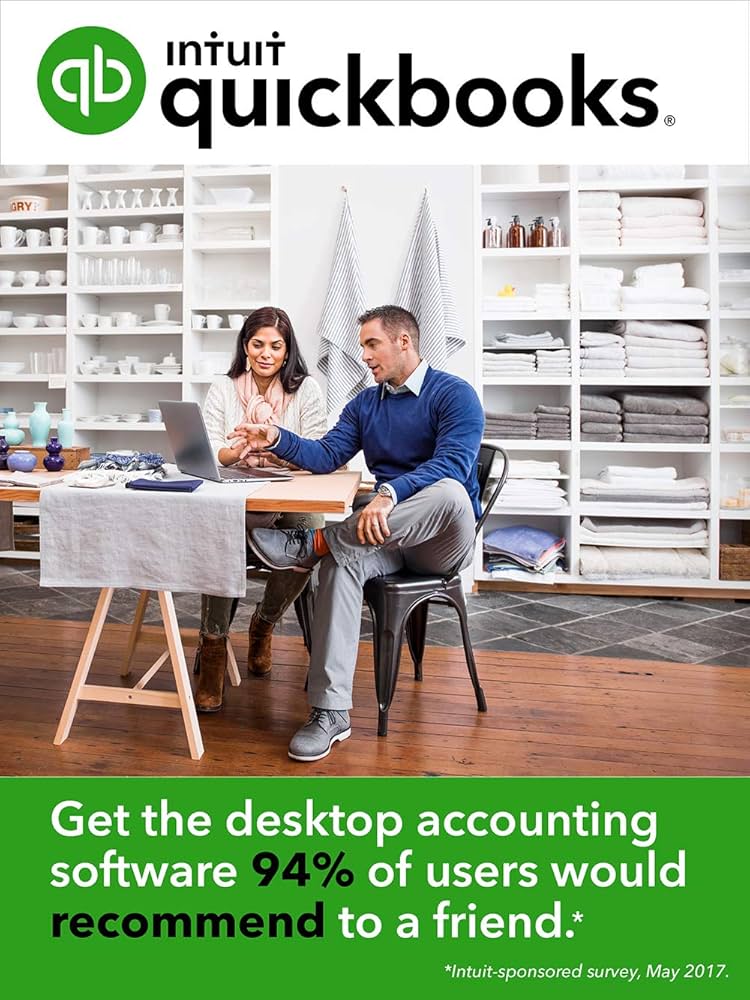In the fast-paced world of business, time is often your most valuable asset. Whether you’re a small business owner, freelancer, or managing a growing team, finding ways to streamline your operations and minimize manual work is key to success. One of the most effective tools for boosting efficiency is QuickBooks Enterprise 2025 Online. With its powerful automation features, QuickBooks can take the hassle out of bookkeeping, allowing you to focus on what matters most—running and growing your business.
The Power of Automation in QuickBooks Online
Manual bookkeeping can be time-consuming and prone to errors. By automating routine financial tasks, QuickBooks Online gives you more time to focus on strategic decisions, client relationships, and business growth. Automation not only saves time but also ensures your financial data is consistent, accurate, and up-to-date. Let’s explore some of the best ways to automate your finances with QuickBooks Online.
1. Automating Transaction Categorization
One of the simplest yet most powerful automation features in QuickBooks Online is bank feed automation. By linking your business bank account and credit cards directly to QuickBooks, you can automatically import transactions without lifting a finger.
Once connected, QuickBooks can:
- Automatically categorize transactions: QuickBooks uses machine learning to recognize and categorize recurring expenses and income. For example, payments to a regular vendor will automatically be categorized as “Supplies” or whatever category you’ve set.
- Match transactions to existing records: If you’ve already entered an invoice or bill into QuickBooks, the system will automatically match incoming payments to their corresponding transactions, eliminating manual data entry.
This automation feature significantly reduces the time spent on tracking down individual expenses and helps ensure that everything is properly categorized from the get-go. It also cuts down on the chance of human error.
2. Setting Up Recurring Transactions
For businesses with regular payments or income, QuickBooks Online allows you to set up recurring transactions—a feature that’s especially useful for freelancers and small business owners with subscription-based services or retainer clients.
With recurring transactions, you can:
- Schedule regular invoices: Set up invoices to be automatically generated and sent to clients on a weekly, monthly, or custom schedule. This is perfect for ongoing contracts or subscription services.
- Automate bill payments: Set up recurring bills to automatically generate for vendors or suppliers, ensuring that you never miss a payment.
- Save time on data entry: When the same transactions occur repeatedly, QuickBooks will automatically generate the transaction with the same details, eliminating the need for you to manually input data each time.
By automating these routine transactions, you ensure that your billing cycle runs smoothly without needing to devote time to each individual payment or invoice.
3. Automating Invoice Creation and Payment Reminders
One of the most significant challenges for business owners is getting paid on time. QuickBooks Online simplifies this process with automated invoice creation and payment reminders.
- Create Professional Invoices: QuickBooks allows you to create customized invoices that reflect your business’s branding. Once your invoice template is set up, QuickBooks can automatically generate and send invoices to your clients when a project or service is complete. You can also add payment links directly to the invoices, making it easy for clients to pay online.
- Send Automatic Payment Reminders: Forget chasing down clients for overdue invoices. With QuickBooks, you can set up automatic payment reminders that will be sent at customizable intervals (e.g., a few days before the due date, on the due date, and after the due date). These reminders encourage timely payments without you having to send individual emails.
This automated invoicing and reminder system saves time, reduces the likelihood of missed payments, and ensures a smoother cash flow for your business.
4. Automating Financial Reporting
Financial reporting is a vital part of any business, but generating reports manually can be time-consuming. QuickBooks Online makes reporting more efficient by offering automated financial reports that keep you informed in real time.
- Scheduled Reports: You can set up QuickBooks to automatically email you reports on a regular basis, such as weekly, monthly, or quarterly. This ensures you’re always up-to-date on key financial metrics like income, expenses, profits, and cash flow without having to manually generate reports.
- Customizable Reports: QuickBooks allows you to customize your reports based on your specific business needs. You can filter by date range, categories, and even specific customers or projects. By automating this process, you gain actionable insights without having to spend time tweaking the report every time you need it.
By setting up automated reports, you can review your business’s financial health at a glance, which empowers you to make informed decisions faster and more efficiently.
5. Automating Payroll
For business owners who have employees or contractors, payroll can be one of the most time-consuming aspects of managing finances. QuickBooks Online offers automated payroll features that simplify this process and ensure your employees are paid accurately and on time.
- Automatic Payroll Calculations: QuickBooks automatically calculates payroll taxes, deductions, and net pay based on your employees’ pay rates, hours worked, and tax withholdings. This reduces the risk of errors in payroll processing.
- Direct Deposit: Set up direct deposit to ensure your employees receive their payments automatically on payday. You can also set up automatic payroll runs so that employees are paid on a fixed schedule, whether weekly, biweekly, or monthly.
- Tax Filing and Payments: QuickBooks can automate payroll tax calculations and tax filings, ensuring that taxes are paid on time and in compliance with regulations.
This automation feature saves you time, reduces the chances of payroll mistakes, and helps you stay compliant with tax laws.
6. Syncing with Third-Party Apps
QuickBooks Online offers integration with third-party apps, enabling you to automate even more aspects of your business. Whether you need to connect with project management tools, CRM software, or e-commerce platforms, QuickBooks seamlessly integrates with hundreds of applications to automate workflows across your entire business.
Some examples include:
- Project Management Apps: Automatically import data from tools like Trello, Asana, or Monday.com to track project costs and time spent, ensuring your invoices reflect accurate charges.
- E-commerce Platforms: If you run an online store, integrate QuickBooks with platforms like Shopify or Etsy to automatically sync sales and inventory data, reducing manual input and minimizing errors.
- CRM Systems: By connecting QuickBooks with customer relationship management (CRM) tools like Salesforce, you can automate invoicing and track customer transactions in one place.
Integrating QuickBooks with the tools you already use can save even more time and ensure that your financials are synced across all platforms.
7. Managing Inventory with Automation
If your business deals with inventory, QuickBooks Online has features that automate the process of tracking inventory levels and ordering stock. QuickBooks will update your inventory in real time as you make sales or receive new stock, helping you avoid over-ordering or running out of products.
- Set Reorder Points: You can set automatic reorder points for products, so QuickBooks will notify you when it’s time to restock based on your inventory levels and sales history.
- Track Cost of Goods Sold (COGS): QuickBooks will automatically calculate COGS, helping you monitor the profitability of your products without manually tracking each transaction.
By automating your inventory management, you can reduce the time spent on manual stock tracking, ensure you never run low on supplies, and keep your business running smoothly.
Step Up to QuickBooks Enterprise 2025 for Even More Automation
For larger businesses or those looking for even more robust features, QuickBooks Enterprise 2025 offers advanced automation tools, including more customizable reports, job costing features, and the ability to handle larger volumes of transactions. With its ability to scale with your business, QuickBooks Enterprise 2025 ensures that you can continue to automate processes as your business grows.
Conclusion
Automating your finances with QuickBooks Online is a game-changer for time management and business efficiency. From automatically categorizing transactions to automating invoices and payroll, QuickBooks helps you save time, reduce errors, and stay on top of your finances with ease. By leveraging these automation tools, you can focus on what really matters—growing your business and serving your clients.
With the added flexibility of integration and advanced features like those in QuickBooks Enterprise 2025, you can ensure that your financial management keeps pace with your business’s evolving needs.
Start automating today, and enjoy the peace of mind that comes with knowing your finances are in good hands.